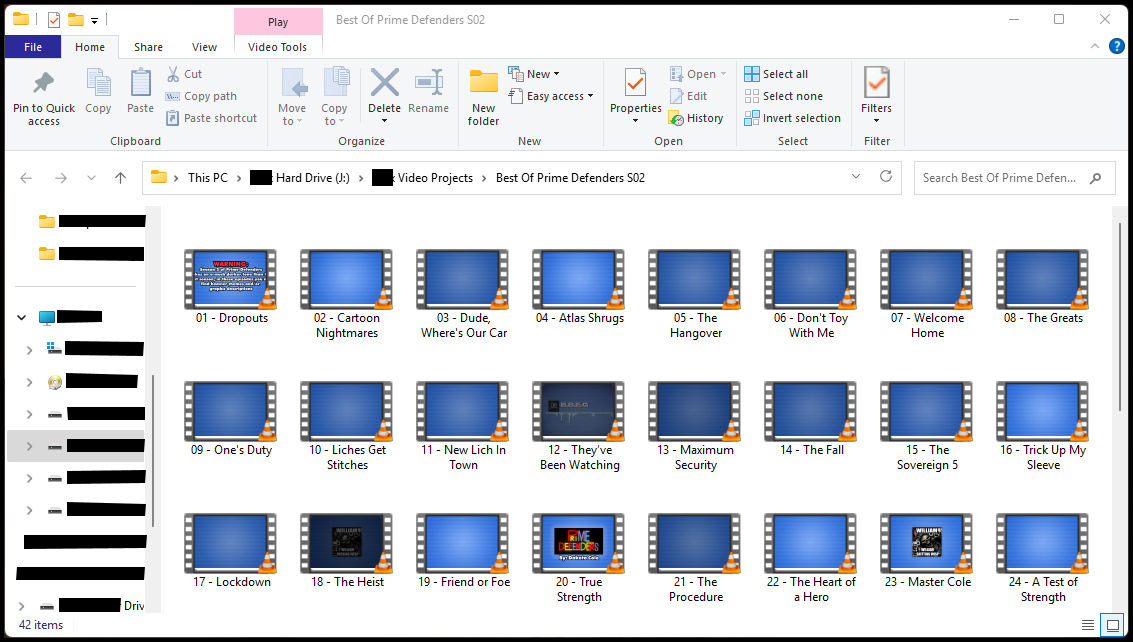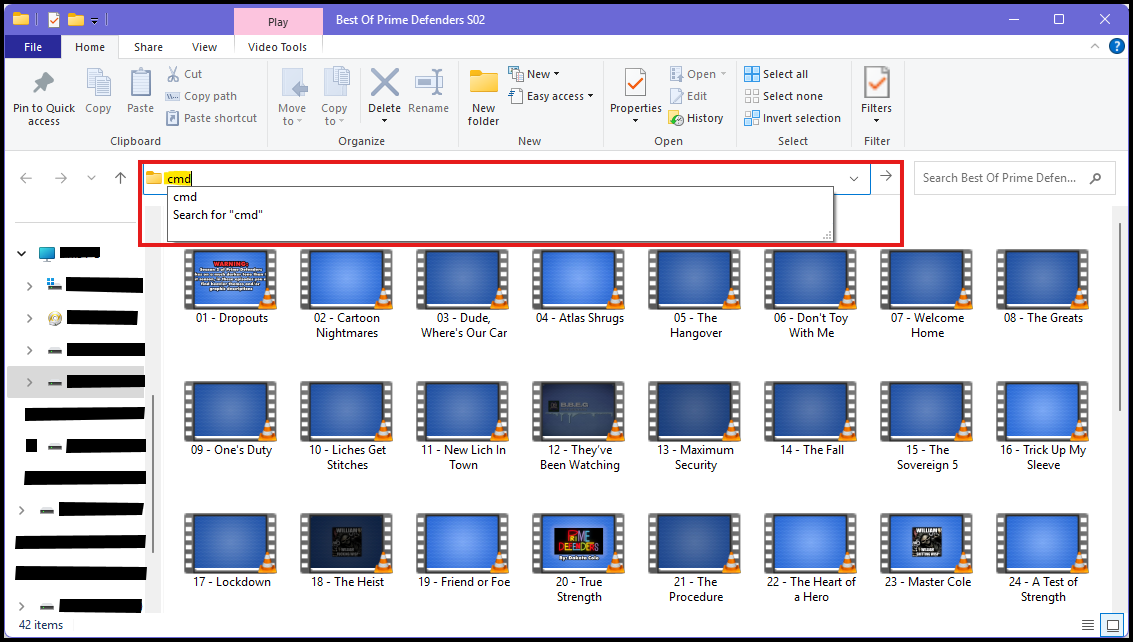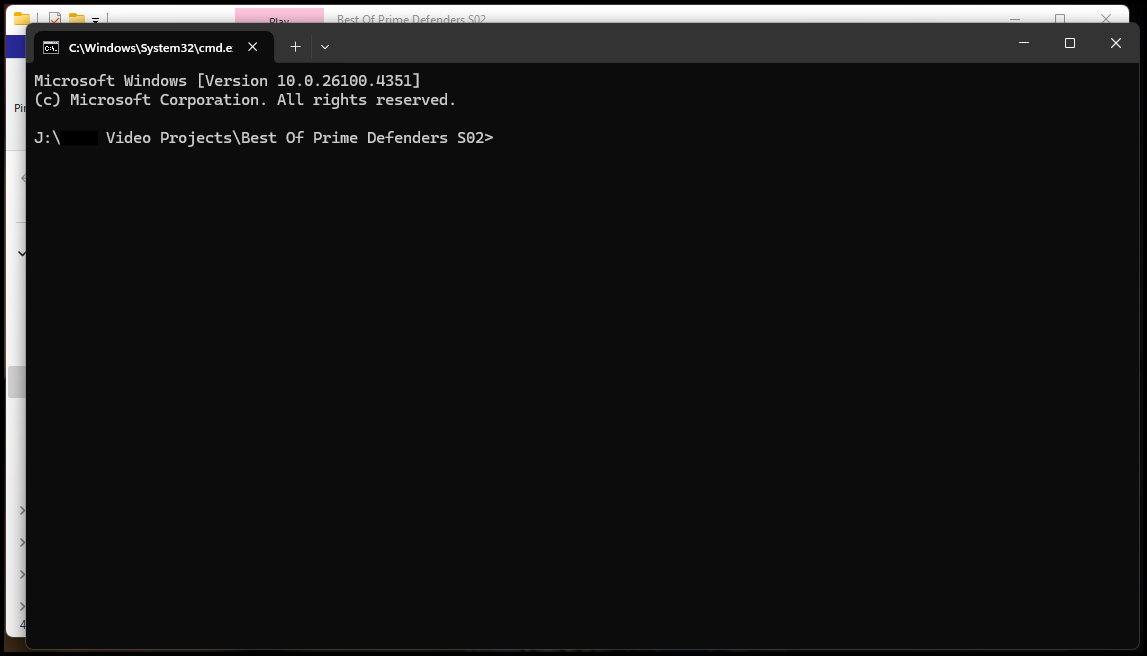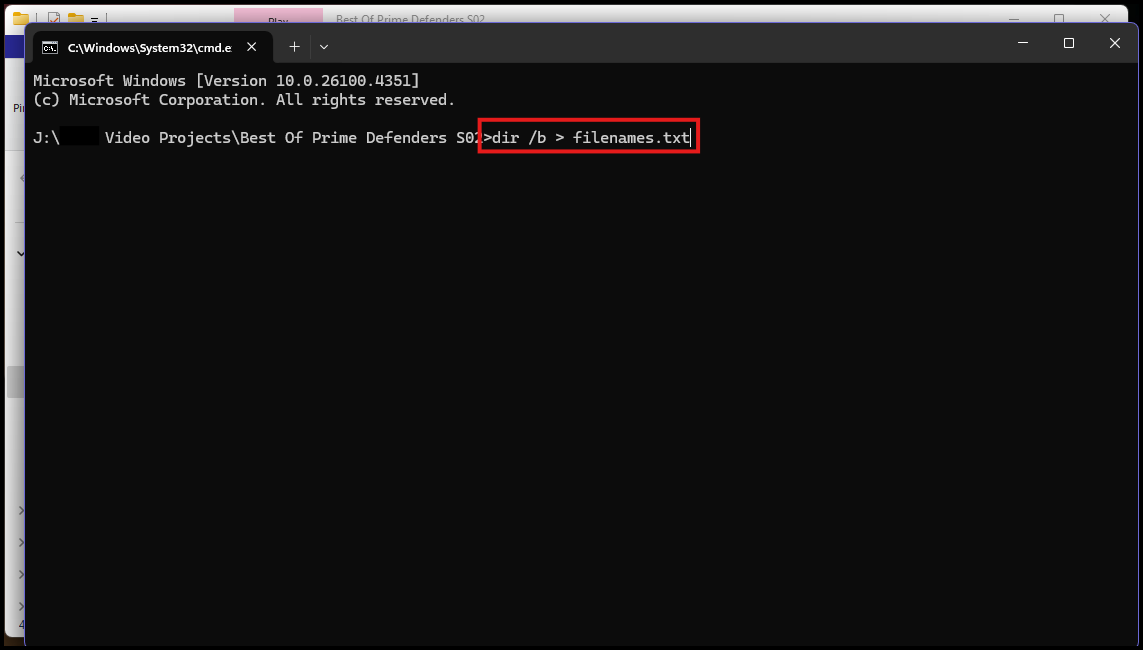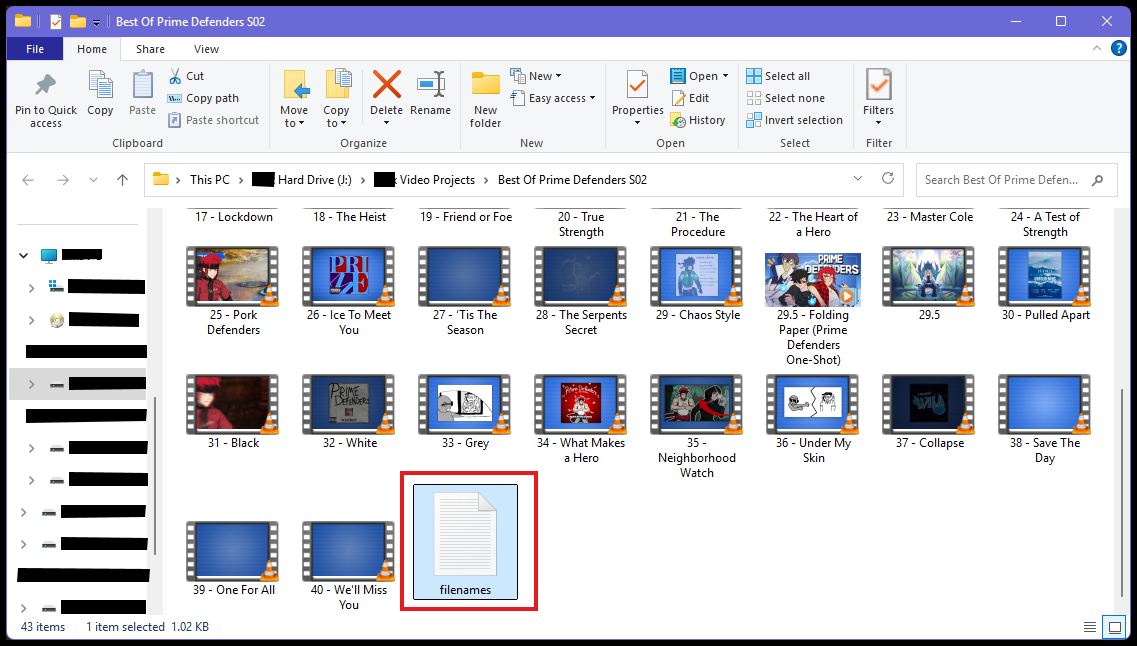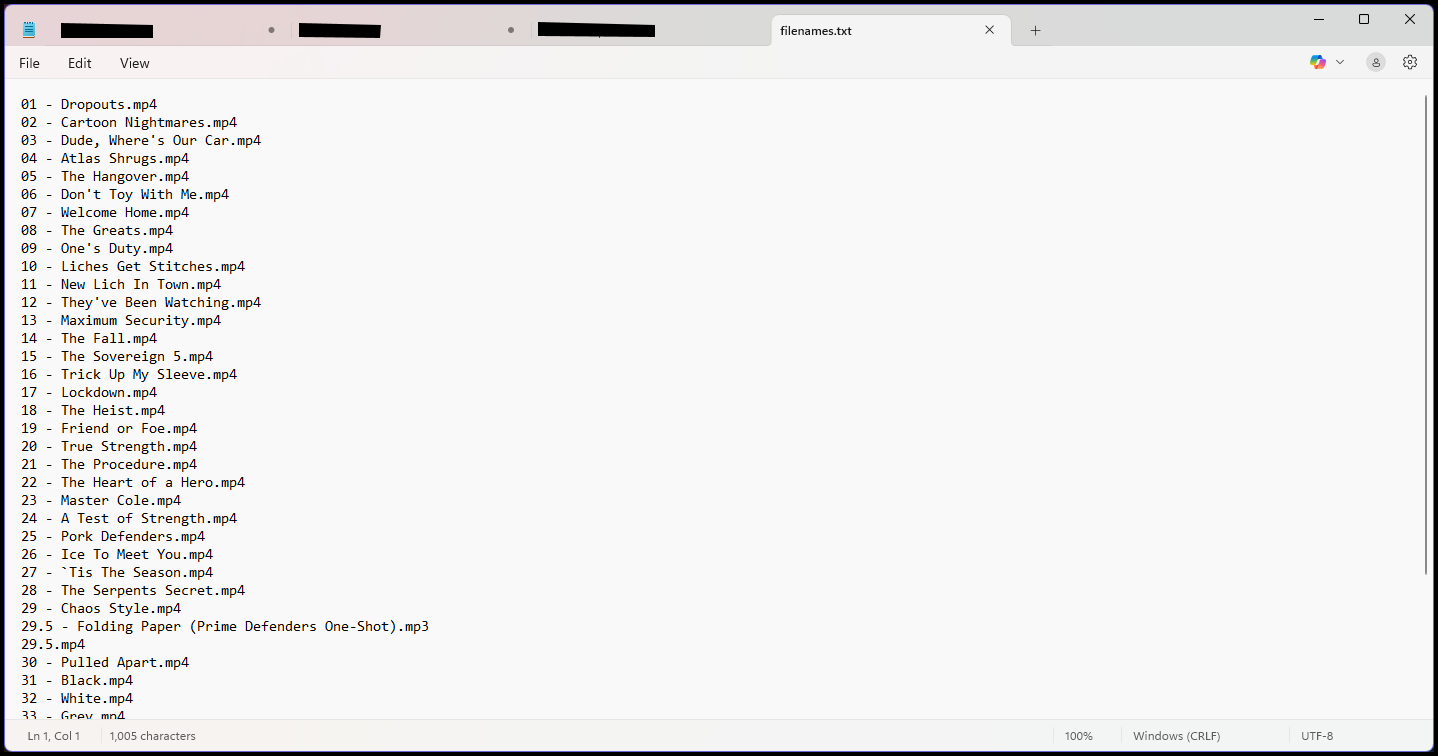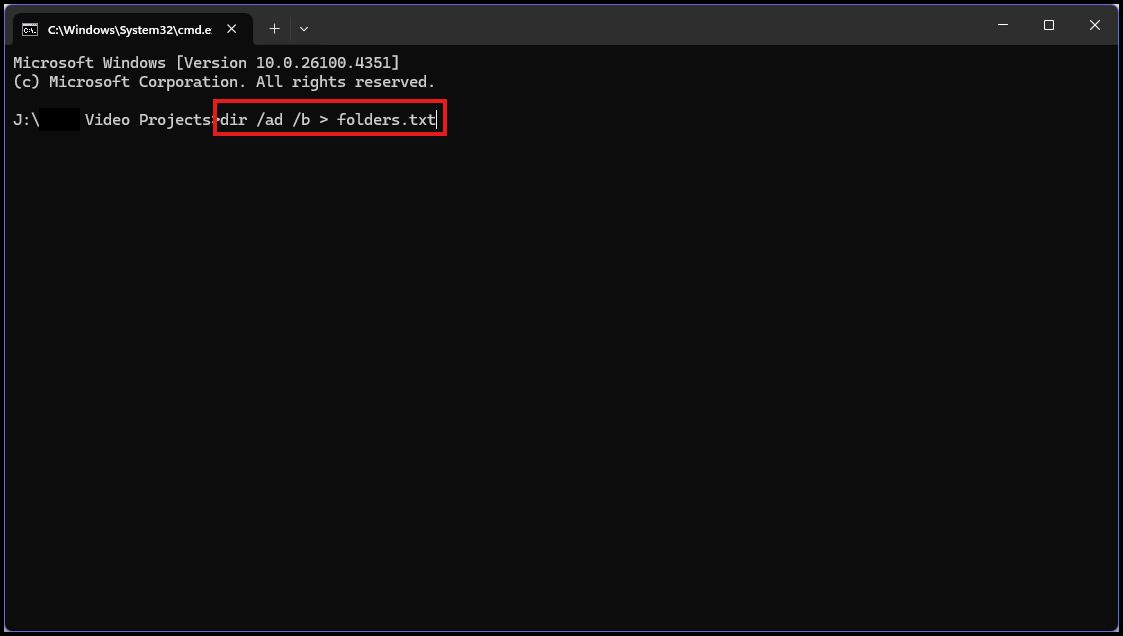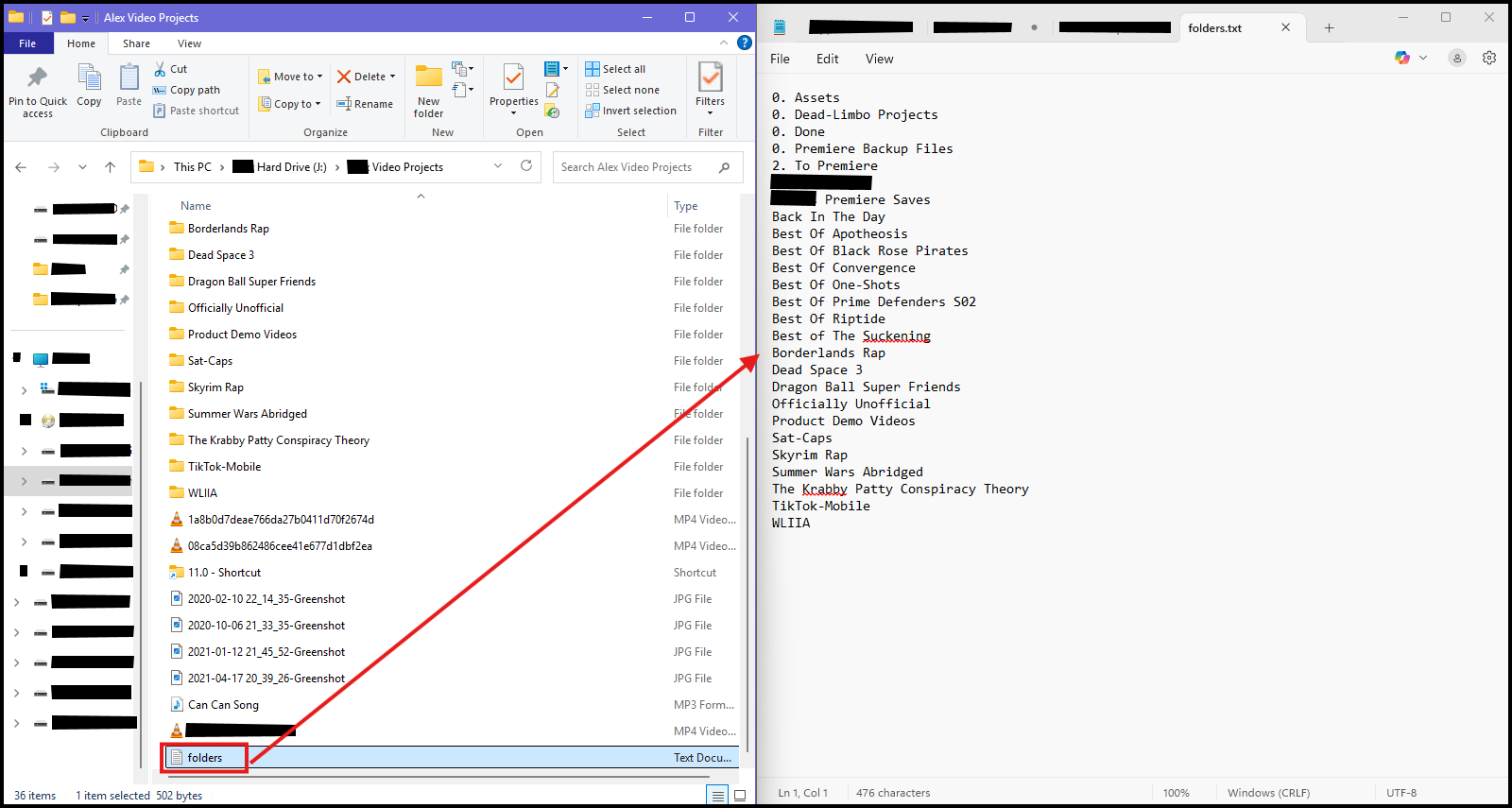Kaleidoscope Clubhouse
Welcome to the Club
Like the Latin District in the Studio Ghibli film "From Up On Poppy Hill," the Kaleidoscope
Clubhouse hosts a myriad of various clubs with diverse focuses and interest.
Guests are always welcome at our clubhouse, no membership required!
Visit our clubs freely and peek into any room that interests you!
CLICK YOUR CLUB | DECIDE YOUR DESTINY...
...OR JUMP RIGHT IN TO QUALITY CONTENT
About us
At the clubhouse, we are a collective of quality content. Our mission is to share our wisdom, insights, and resourced with the world. Whether that takes the form of helping you figure out that Power Apps project for work, giving you ideas to write that novel, or giving you the hot scoop of whether that movie/show/game/book/album is worth your time or complete garbage.